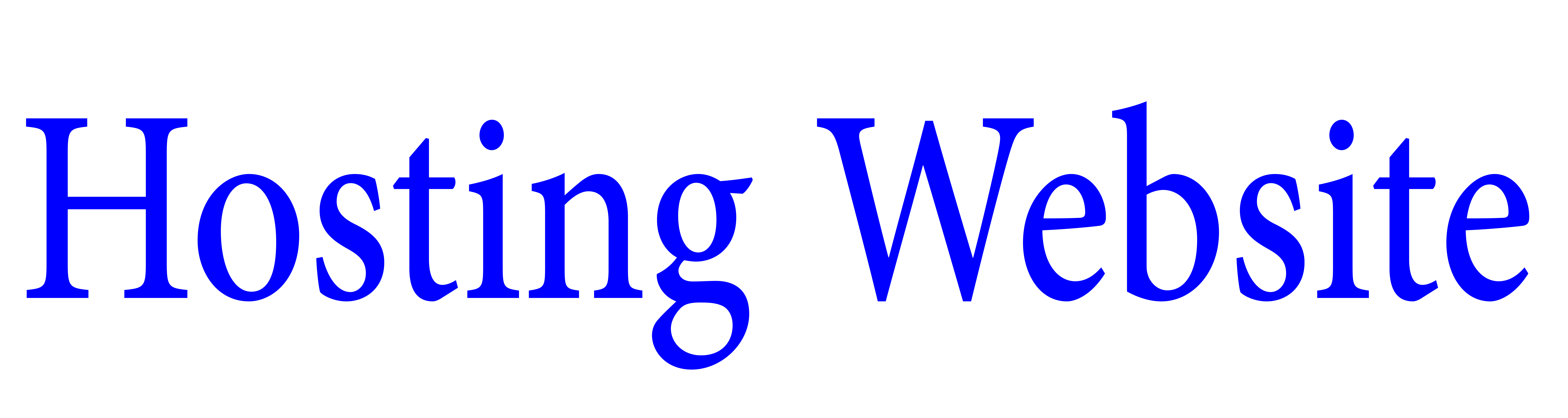HostGator cPanel Login
HostGator cPanel Login via hostname URL
When you sign up for the HostGator package, the system assigns you the server hostname. To get the hostname, then login to your HostGator control panel and click “Hosting”, then click “Manage” next to the account you want to access the cPanel for:
- On the next screen, click on “Settings,” and under the section titled “Server,” you will get the name of the server:
- Clicking that small arrow next to the hostname will take you to the cPanel login page. Copy this URL and use it later to directly access the cPanel of your chosen package.
- Paste the above into your browser’s URL bar, and you’ll get the cPanel login page.
- Logging in with the server name is secure because, unlike an IP address, it will never change, and you can safely use HTTPS without any warning.
Login URL for HostGator cPanel IP Address
- The second way to log in directly to HostGator cPanel is to use an IP address. There are two ways to get HostGator’s IP address.
- Alternative 1: Get the IP address from the packet settings
Like the previous step, after logging into the HostGator control panel, click “Hosting” and “Manage” next to the package you want. You can find the IP address under the server and the username on the resulting screen. - Alternative 2: Get the IP address from within cPanel
The second place to get HostGator’s IP address is from within cPanel. To do this, you must first log into cPanel using a method other than direct IP access, either using the server name, domain name, or the HostGator dashboard. Once you are in cPanel, you can find the IP address on the right side.
Shared IP will give you the current IP address of the HostGator packet.
Use an IP address to log into HostGator cPanel.
Once you have the IP address, you can access the HostGator cPanel screen directly by typing the following URL into your browser’s address bar:
HostGator cPanel Domain Name Login URL
You can also log in now to HostGator’s cPanel account using your domain name instead of your IP address.
For this approach to work, your domain name must point to the IP address of the HostGator plan. You don’t have to worry about buying your domain directly from HostGator, as this will happen automatically.
This is also better than the second method as you don’t have to worry about HostGator changing your site’s IP address. This does not usually happen, but it can happen because you use a shared hosting account.
Access cPanel from HostGator Dashboard
You can also access cPanel directly from the HostGator portal without entering a username and password. To do this, now log in to your account after HostGator provisioning is complete, click “Hosting,” then “cPanel” under the package for which you want to access the cPanel.
This way, you can access all of your cPanel accounts from a central location without memorizing or remembering usernames and passwords for individual HostGator packages. This is not the problem if you only have one box, but it cannot be evident if you have more than one service.
Access your HostGator cPanel password
The HostGator documentation states that you received the cPanel password in the welcome email, but I didn’t. Alternatively, you can access the password from your hosting control panel by resetting it. To do this, log in to the HostGator portal and click on “Hosting” -> “Manage” -> “Settings.”
Below, you will find the HostGator cPanel password under the “Primary Domain” section. It is hidden, but you can click the “Reset” button to use any password.
Save your new password in a safe place and use it to log into cPanel directly.